Vector Meter
![]()
The Vector Meter can be associated with any meter, fader or rotary to give an indication of its value or position by dragging and dropping from a control panel or the Design pane. Up to 4 stages each with up to 1000 steps can be displayed on the meter. The appearance and function can be customized in the Properties pane.
Properties
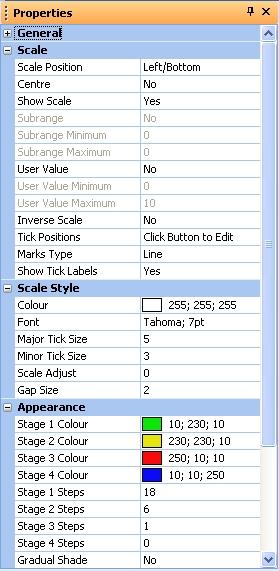
Scale Position
Sets the position of the scale relative to the control.
Centre
Centers the scale text horizontally.
Show Scale
Shows the scale on the control.
Subrange
Sets a range within which the fader will have control.
Subrange Minimum
Sets the lower limit for the subrange value.
Subrange Maximum
Sets the upper limit for the subrange value.
User Value
When set to Yes will use a user given value in place of the true values in the visible scale. It will normally be necessary to edit the 'Tick Positions' after setting this property to yes.
User Value Minimum
Sets the lower limit for the user defined values.
User Value Maximum
Sets the upper limit for the user defined values.
Inverse Scale
When set to Yes reverses the travel of the meter scale.
Tick Position
Defines the values at which to show tick marks on the scale.
Marks Type
Sets the mark type to be used on the scale. Circle, line or none.
Show Tick Labels
Shows or hides the value labels on the scale.
Colour
Sets the colour of the scale.
font
Sets the font type visible on the scale.
Major Tick Size
Sets the size in pixels of the major tick marks.
Minor Tick Size
Sets the size in pixels of the minor tick marks.
Scale Adjust
Sets the position of the scale relative to the control.
Gap Size
Sets the gap size between the text and the tick marks.
Stage 1 through 4 Colour
Sets the colour of each step within stages 1 through 4.
Stage 1 through 4 Steps
Sets the number of steps within the each of segments 1 through 4.
Gradual Shade
Sets gradual shading for the indicators on or off.